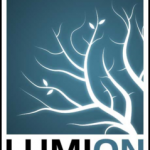Configuring the Ultimate Cinema 4D Workstation
CINEMA 4D, the popular 3D modelling and animation application, offers a wide variety of features accommodating various workflows, meaning a one-size-fits-all workstation configuration does not exist. With the help of lead 3D Modeller and Cinema 4D expert Shane Benson, we’ll look at the most common workflows so you can determine the right configuration for your C4D workflow.
GETTING TO THE CORE(S)
3D modelling within Cinema 4D is a single-threaded task or frequency bound (meaning that it predominantly uses only one core). Since the frequency of that core determines performance more than any other variable, a workstation with fewer cores (but higher frequency) is ideal. The process of building up meshes, extruding polygons, and manipulating vertices utilise only one CPU core. If you use C4D primarily for modelling, spending money on a dual CPU workstation with dozens of CPU cores is a waste of money. You’ll never use those additional cores. Since your workstation requires an operating system (OS), you’ll need two cores dedicated to the OS and the balance of cores reserved for content creation tasks. Because a workstation with a high-frequency CPU most benefits your 3D modelling workflow, the safely overclocked BOXX APEXX S3 C4D workstation is an excellent choice.
ANIMATION
Like 3D modelling, animation is a single-threaded task (or frequency bound), so if it’s your primary task, multiple CPU cores will (once again) be of little help. Workstations with higher CPU clock speeds perform much better at these tasks, so single socket APEXX S Class and APEXX T Class workstations are ideal choices for your animation workflow. “Because the Cinema 4D workflow is mostly single-threaded, it makes sense to have fewer cores and higher clock speeds,” says Benson. “Any additional cores will be sitting idle while you are modelling, animating, or rigging. C4D only uses all available cores when rendering.” and
RENDERING
When choosing your CINEMA 4D workstation, consider that unlike 3D modelling and animation tasks, rendering your C4D assets is a highly multi-threaded process, therefore, the more CPU cores in your system (or systems) the better. C4D users have a variety of rendering engines to choose from. In addition to traditional CPU rendering, GPU-accelerated rendering is also a possibility and like CPU rendering, benefits from multiple cores.
GETTING GRAPHIC “On message boards, forums, and social media, C4D users often complain about the application being slow, and even after upgrading their machines, they see no improvement,” says Benson. “For example, they’ll discuss slow viewport speed, especially when using a very dense mesh or trying to cut holes in the mesh using a boolean. Their solution is to buy a bigger and faster GPU, however, this is incorrect because C4D does not use the GPU for boolean operations. Like the other modelling tools, it’s a single-threaded task, so throwing money at a bigger, faster GPU will not improve viewport performance.” Another misconception is that the key to improving C4D performance lies in a double precision GPU. “Many C4D users think a big, beefy GPU with double precision will accelerate performance,” says Benson, “but that’s not the case. C4D uses the CPU for computation.” Benson is quick to add, however, that the application does take advantage of double precision on the CPU. According to him, the limited availability of double precision (as well as reduced speed compared to single precision on GPUs) is one reason why MAXON is not making use of the GPU outside of OpenGL.
“Remember when Apple came out with the new trashcan style Mac Pro? Everyone was raging over it because it had two workstation-class GPUs,” says Benson. “Many C4D users were ready to jump ship from their PC workstation over to the new Mac Pro. The idea was that those dual GPUs were really going to make C4D come to life. What most of them didn’t know was that Cinema 4D does not require a dual GPU system. It will only use one GPU, (whichever one is driving the monitor). You can have four or five GPUs in a machine and C4D will still only use one. Third-party render engines like Octane Render and NVIDIA Iray have been ported and bridged over to C4D and these engines can use multiple GPUs. However, they will only be used for rendering when using those particular render engines. If a user does not have any of those GPU render engines, then having multiple GPUs with C4D would be useless. Many C4D users were very disappointed with the new Mac Pro, believing that its dual AMD FirePro graphics cards were really going to shine, not knowing C4D would only take advantage of one of them.”At large VFX or animation studios, this type of confusion can be an unfortunate byproduct of the relationship between the C4D user and IT personnel. A VFX artist may have to rely on an inadequate workstation which causes C4D to run slowly or the rendering and simulation processes to take hours. The user then pleads their case to IT which responds by purchasing the most fully-loaded system on the market. But it’s unnecessary since a mid-low-end NVIDIA Quadro card works fine in many workflows. You can opt for bigger cards, but since the majority of C4D video tasks are done on CPU and RAM, (in most scenarios) you can avoid the higher cost associated with top-of-the-line GPUs.“At one time, Cinema 4D was really favouring the gaming GPUs like the GeForce GTX cards,” Benson says. “The higher clock speeds on the GPU, along with the lower cost as compared to NVIDIA Quadro cards, made them a great choice for C4D users. Nowadays, both the GeForce and Quadro GPUs work fine with Cinema 4D, even though the GeForce drivers can sometimes be buggy. You have to either roll back to a previous driver or wait for NVIDIA to fix them.”
SSDs
Regarding the role of solid state drives (SSDs), Benson says that adding them to your C4D workstation won’t significantly improve performance within the application. “The only area that would see improvement would be faster times for launching the program and accelerated loading times when opening a scene large scene file,” he says. If your workflow requires frequent loading and saving of large scene files, you should definitely opt for fast SSDs. Aside from application-specific speed improvements, a fast SSD will make your C4D experience more responsive overall, with less perceived lag when multi-tasking.
THE IDEAL C4D WORKSTATION
“A desirable machine for Cinema 4D would be an overclocked Intel Core i7 with 24-32GB RAM, and either a GTX or Quadro graphics card,” says Benson. “I mention GTX because I know some people are on a budget. Also if you were to opt for the less expensive GeForce card, you could then spend more money on an additional machine with lots of cores specifically for rendering. This takes the load off of the workstation. In fact, the ideal setup for C4D users would be a single socket machine (like an Intel Core i7) for when you’re working. Then, when it comes time to render, the job could be offloaded to a machine with more cores, or multiple machines on a farm.” This is where the BOXX Workflow comes into play.
THE BOXX WORKFLOW
Benson’s description of the ideal C4D solution typifies The BOXX Workflow— freeing up your workstation for modelling and animation by offloading rendering to a dedicated rendering node. BOXX offers a number of dedicated rendering systems like the desk side renderPRO module or rack-mounted renderBOXX. Each system is easily scalable, allowing C4D users to build a render farm as their business grows and workload increases.